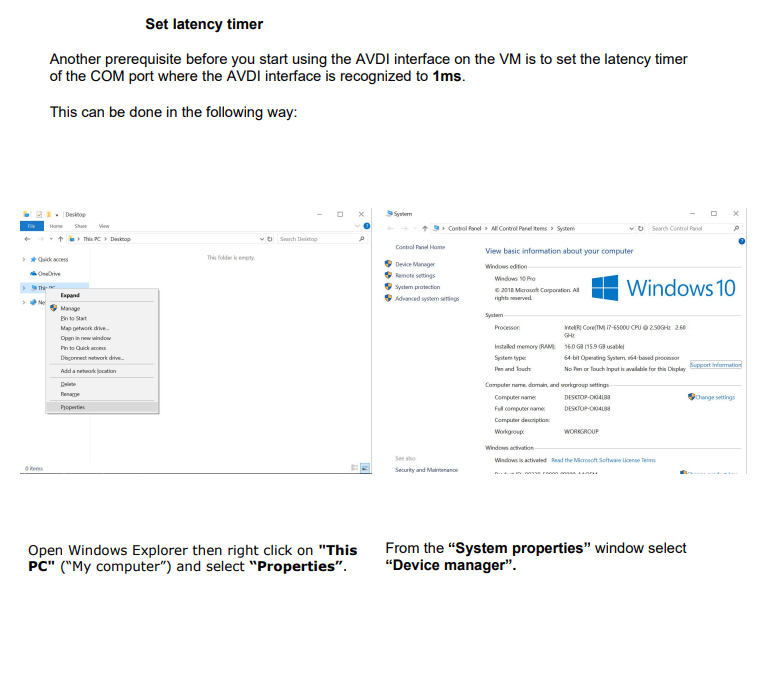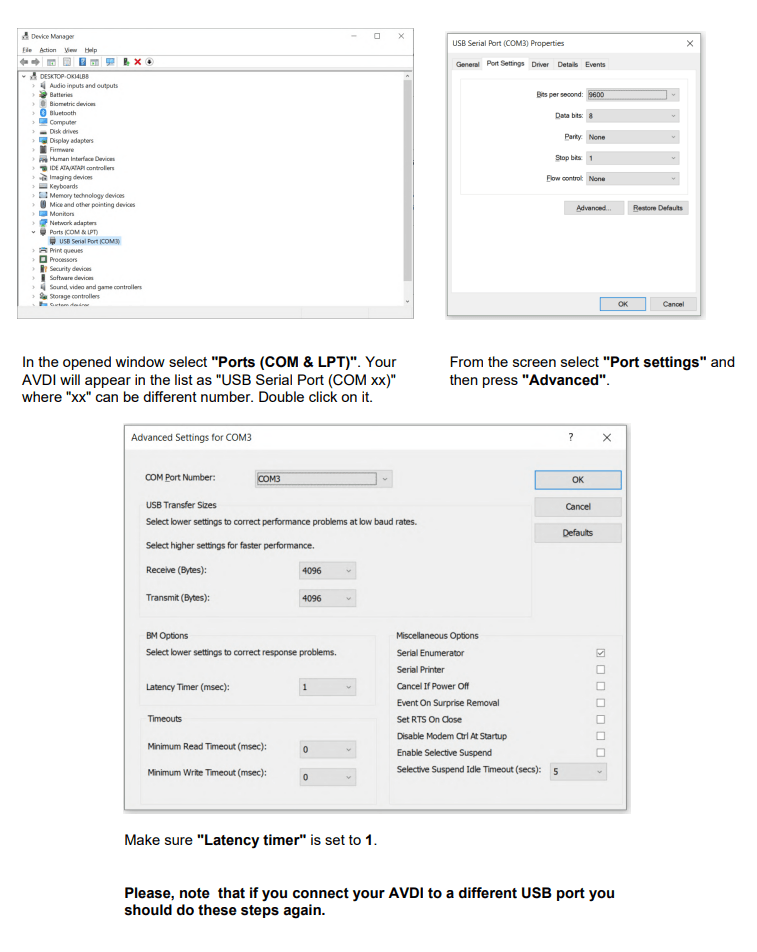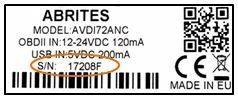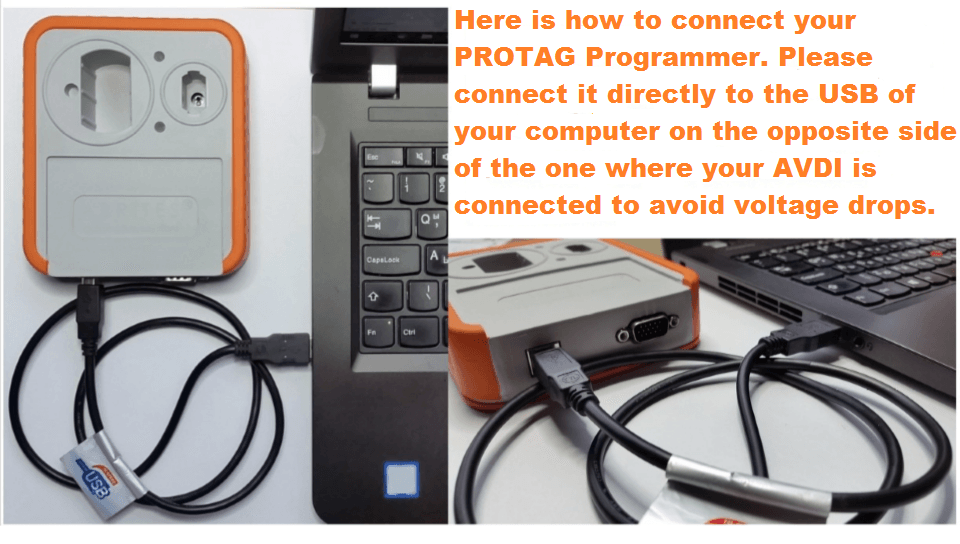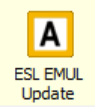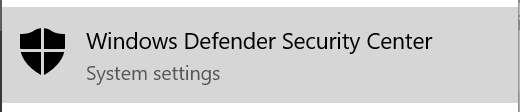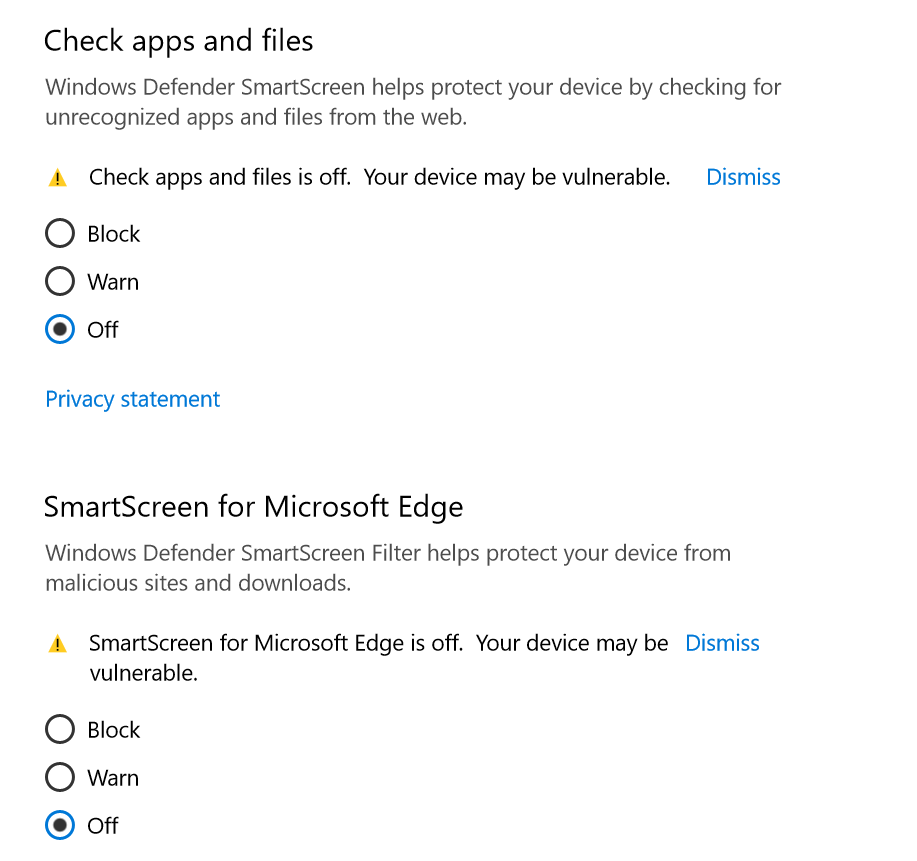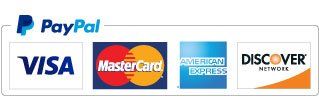HAVE QUESTIONS? LOOK HERE
How do I fix my AMS date?
BEFORE installing your new links, remember to uninstall all prior ABRITES software from your computer. This includes the common files and also the files specific to your AVDI number. If you do not remember to uninstall all prior versions of ABRITES software first, than your new links may not function optimally or you may receive errors.
If you have already tried the above, then please see below.
The home office is aware that the AMS still shows as "expired" or "zero days until expiration" occasionally on certain AVDI's.
Please see screenshot below and click on the hardware sync icon circled in red on the Abrites Start up menu. Once you have done this and followed any prompts, then the AMS should correct itself. You should be able to access internet/ cloud based software as well.
If you are still having any difficulties after following the above instructions, please let us know and we will inform the home office.
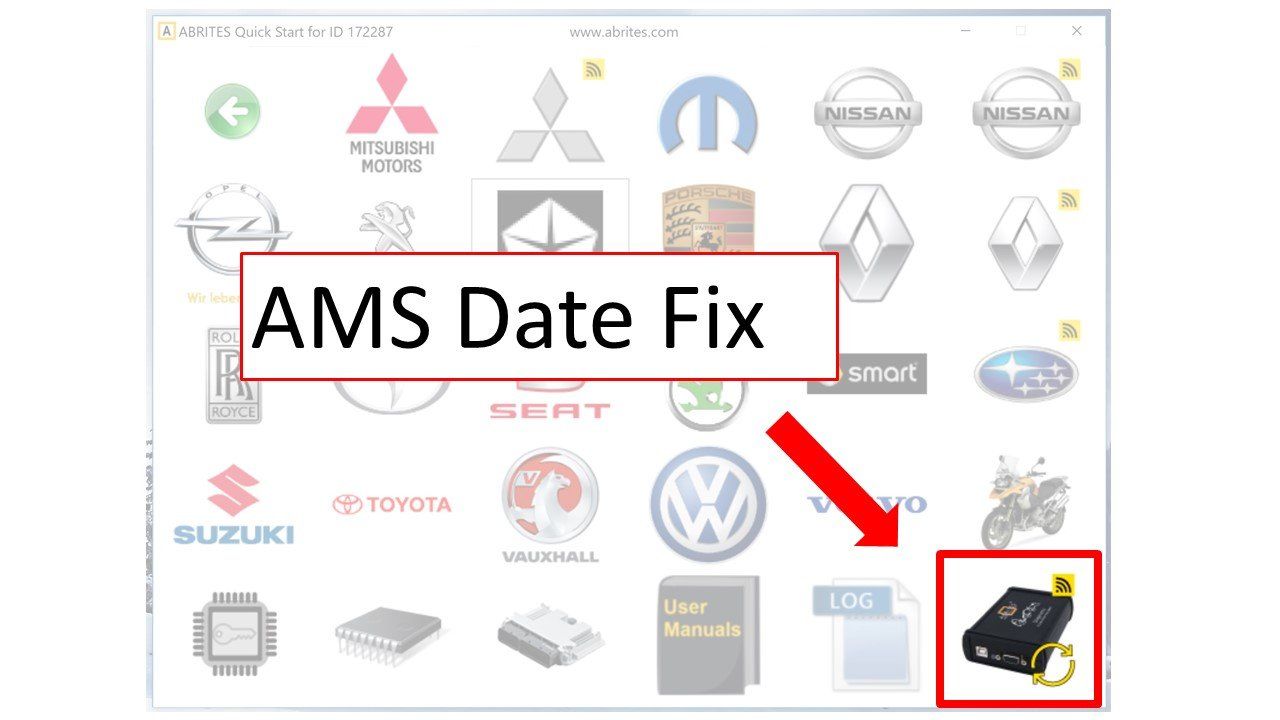
Abrites Diagnostics for Mercedes EM001 ESL EMULATOR FATAL ERROR!
Sometimes when the broken ESL is replaced with the EM001 Emulator you will continue to see the "FATAL ERROR!" message displayed.
Please do not worry about that because the FATAL ERROR you see cannot influence the car's behavior. The error is simply displayed but this cannot cause a problem with the car.
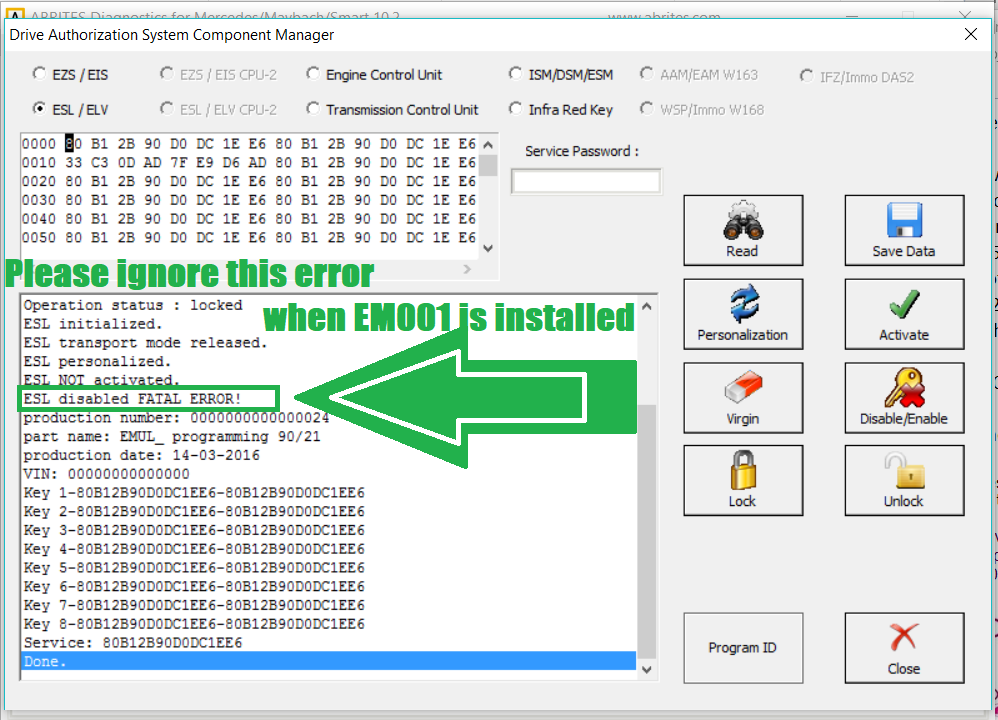
How to update your Abrites ESL emulator?
1. Open your EM001's lid. Inside you will see the toggle dip switches. Make sure they are all facing up in the "ON" position:

2. Make sure you connect the ESL emulator to a connector. Here is the pinout for a female DB9. Then connect this to the DB25 connector on the AVDI:
- PIN1 - GND
- PIN9 - +12V
- PIN4 - K-LINE
3. Start the Abrites diagnostics for Mercedes and go to the Emulator updater special function
Make sure to load the update file and update the Emulator.
AVDI Installation Windows Defender Smart Screen problem

- If ever during installation you come across any issues with Windows defender and Smart screen we advise you to start the Windows Defender:
Go to the Smart screen options and disable the blocking:
After reinstalling make sure to turn it back on in case real harm occurs.
Read more here:
https://www.microsoft.com/en-us/windows/comprehensive-security
"Cannot Set AVDI FTDI Latency Timer" Fix